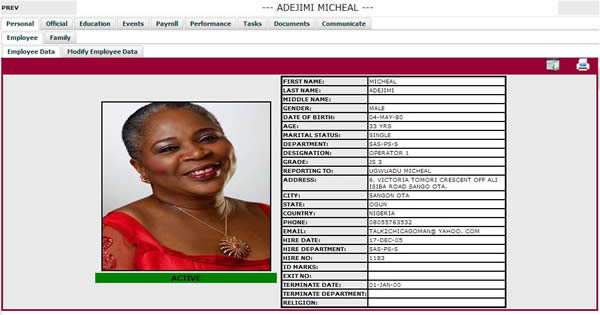
Ok, a couple of days ago, we posted an article on adding a new employee profile to your .CONNECT PERSONNEL. Identifying employees by their pictures helps users to quickly decipher who is who in the workplace. Take for instance a scenario where two or more employees share the same names, then the quickest way to identify who is who is by quickly looking at the picture.
So how do you load a picture to an employee profile?
1. Search for the employee using the Employee Quick Search function on the left, entering a search value and clicking on the Go button.
2. Results of your search parameters are shown. Choose the employee whose image you want to add or change.
3. Once an employee is chosen, his or her file is open as displayed below.
4. Click on the Modify Employee Data tab and the module below is displayed. Click on the Load Picture button on the left side.
5. Once clicked, it leads you to this page. Then click on the choose file button.
6. Select a picture you like from all the images in your computer folder and click on the Open button.
7. Once clicked, you should see your image as shown below. This shows the image has been successfully loaded.
8. Walaaa!!! You are done. You can check to verify by clicking on the Employee Data . Everytime you click on this employee, you can see the profile.
For more information on how .CONNECT PERSONNEL can help solve your organization’s Human Resources issues, just give us contact us at 0803.192.0068 or at software@etnconnect.com.