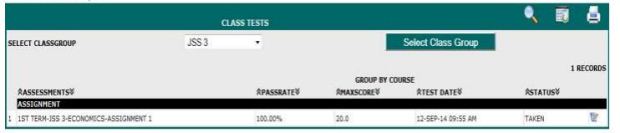
1. Click on the Class Module under the Class/Course Management in the left pane.
2. On the screen appears two sections; one for the class and the other for the courses. The section for the courses is a as a result of the course to class assigning that has been done.
3. Locate the courses as they are assigned to each classgroup and click on the one you wish to enter test score for.
4. Click on Assessment tab.
5. Click on Assessment View tab
6. Click on the Edit button
7. Enter the assessment score for each student as displayed on the page.
8. Click on Update Data button to load. Repeat this process for all the courses in each class group.
Repeat this process for all the courses in each class group.
The second way of entering student’s assessment is by;
1. From the home menu, click on Assessment
2. Select the class group and click on Select Class Group. All the scheduled test (Add Test) for the class group will appear on the screen by assignment, test or exam.
3. Click on Edit button that is on the line of the course and class-group to enter assessment scores.
4. Enter the students’ scores in the box provided in front of their names.
5. Click on Update Data when you are done.